[vc_row][vc_column width=”1/1″][mk_custom_box bg_color=”#466f73″ bg_position=”left top” bg_repeat=”repeat” bg_stretch=”false” border_color=”#fff” padding_vertical=”30″ padding_horizental=”20″ margin_bottom=”10″ min_height=”100″]
My clients love having an organized, clean inbox, and so do I. It is really an invaluable gift.
We’re all receiving tons of email every day, and we all know that it only takes a few days for things to get out of control. After a few more days, and it starts to feel like there’s no use even bothering. The key to inbox management is to set up a system and then check in once or twice every day to handle your emails. Your Virtual Assistant can help you with this and save you a lot of time!
These steps are geared toward Gmail users, but you can also adapt them for Outlook, Thunderbird, Hotmail, or whatever platform you use.
Phase One
1. Create dedicated accounts.
You need a dedicated email address. It’s not ideal to manage your work and your personal emails in the same place. You should register a personal email address that is separate from your business email, and you should even have a separate business email for each business or project you have.
I also recommend using one email address dedicated to social media. You can tie your Twitter, Facebook, Pinterest, and other social accounts to that email address, and use that inbox for your dedicated social media marketing time every day. If you don’t use a separate email address for social media, Gmail does allow you to direct all social media emails to a separate tab, which is really nice!
2. Set up your labels.
Create labels (or folders) to organize your emails. Each of your clients should, ideally, have his own label. Here is my recommended structure to start with, and from here you can add other essential labels as you become aware of the need:
- $$ Money/Receipts
- Clients
- Client 1
- Client 2
- Client 2 sub project
- Client 3
- Colleagues (for me, this is labeled VAs)
- Potential Customers/Clients
- VIPs
- VIP 1
- VIP 2
- Scheduling (use this if you have an assistant helping manage your calendar)
- Resources
- To-Do*
- Awaiting Reply**
As you set up your labels, you can create filters to automatically find and label emails appropriately. Every time my client’s name is mentioned in an email, it is automatically labeled and color-coded. I don’t have to do that every time!
If you want to go the extra mile, color-code your labels in Gmail so you can really tell what’s there at a glance!
*I don’t usually recommend using your email as your to-do list. There are great apps for tracking your to-do list. However, if you’re going to use your email that way, you should stay organized by labeling the emails as such.
**If you send an email and need to follow up later if you don’t get a reply, you can set the email aside in a folder labeled as Awaiting Reply. Then, you check back periodically to act on these emails. Alternatively, you can use an extension (I like Boomerang for Gmail) to make these emails pop back up in your inbox after a set time.
3. Archive old messages to start fresh.
Archive everything older than two months. If it’s 2+ months old, you’re never going to find it without doing a search for keywords or sender, anyway, and in Gmail you can always still go into the All Mail section if you really think you’re more likely to catch it by manually scanning the subject lines. Just accept that things got out of hand, do yourself a favor, and archive those 900 (or 5,000) emails sitting in your inbox. You could even just archive everything older than two weeks, if you really want to start with a clean slate!
4. Process recent emails individually.
Now, you need to start processing your emails. Open each one, starting with the newest, and label it appropriately (setting up filters as you go). Archive anything that doesn’t need a reply or action on your part. If it requires action, star it.
5. Set up your inbox view.
Priority inbox in Gmail is my preferred way to view. Top section: important and unread. Middle section: starred. Bottom section: everything else. At this point, you should be down to only a few pages of emails, and this will help make sure the important things stay in your view. Generally my goal is to get down to <50 emails in my inbox (one page) and keep it there. If I can get down to inbox zero, even better!
Phase Two
This is the maintenance stage of inbox management. Your systems are in place, and now it’s just a matter of processing incoming emails to keep things manageable. How long this takes you each day depends on the volume of email received and the type of emails received, so you’ll have to learn with experience how much time to allocate in your day for email processing.
Here are my tips to help you with the maintenance phase:
1. Process your emails in batches when you can dedicate the time to address them completely.
It is not time-efficient to sit at your computer reading each email as it comes in. Email is generally not the best means of urgent communication, and people tend to understand that if they need an immediate response they should use another channel. Now, it may not be realistic to limit yourself to only set times every day to check email. Instead, you can sit down to process emails when there are several in your box waiting, and you can dedicate time specifically to address each one.
2. Act right away whenever possible.
A great goal is to only open each email once. When you open it, you should read it and reply/act right away if you can. If the action or reply is going to take longer than five or so minutes, star it, add it to your to-do list, and come back to it later when you’ve built time into your schedule to handle it.
3. Get emails out of your inbox unless you need them to be there.
Once you’re done with an email (you’ve read it, replied if necessary, scheduled it, or whatever), get it out of your inbox by archiving it.
4. Use other channels for urgent communication.
Email is not for extremely time-sensitive issues. Make sure to inform your contacts that there are better channels to use if they need an immediate response, such as texting or phoning.
5. Set an end time for business emails.
When you’re done with work, be done with it. Your emails will be there the next morning, and, since your inbox is in order, you’ll be confident you’re not missing anything important.
[/mk_custom_box][/vc_column][/vc_row]
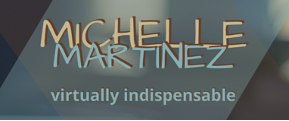
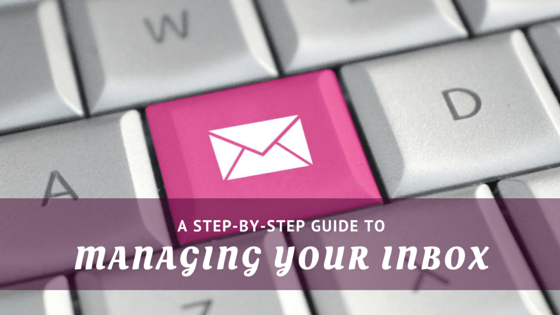


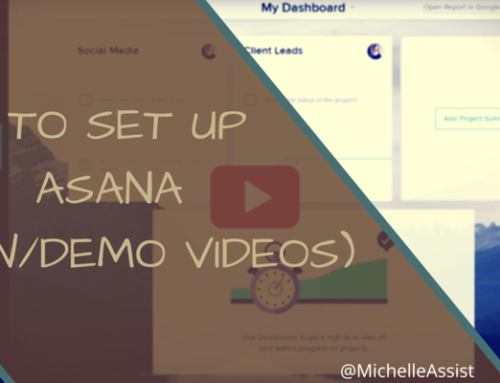

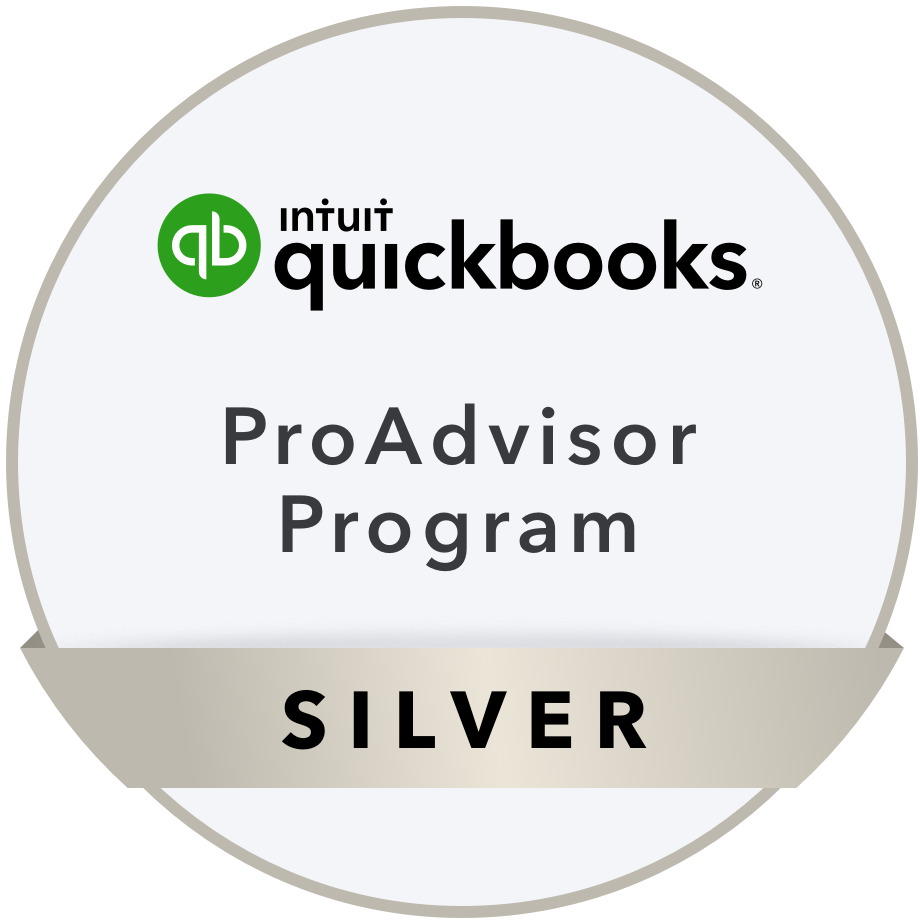

Leave A Comment